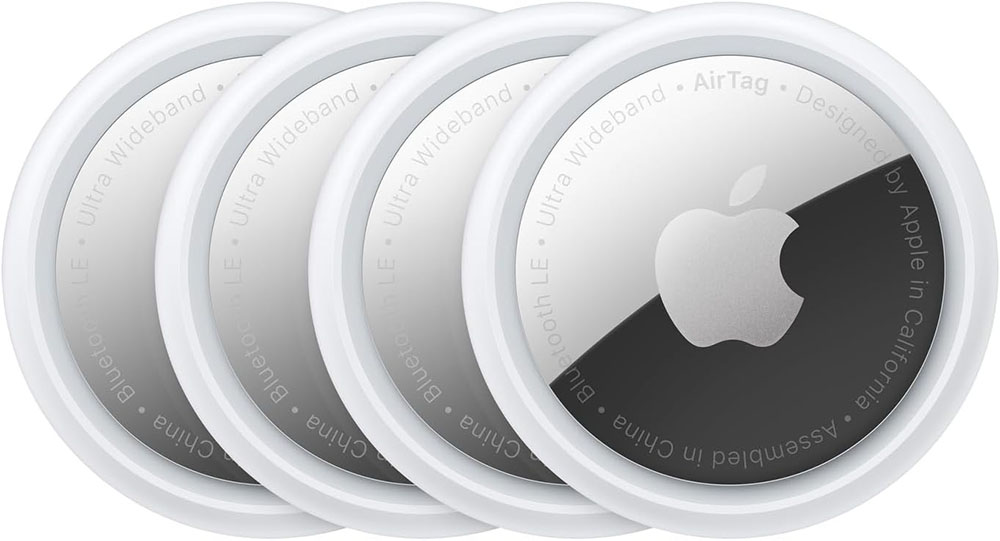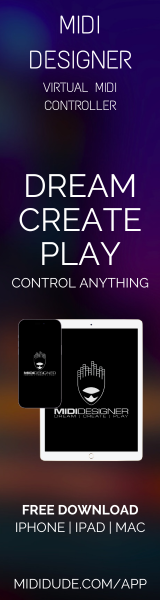Algoriddim djay For Mac Review
By DJ Endo — Special Guest Review
Algoriddim’s djay is a Virtual Turntable / Software DJ Application that originally debuted for the iPad and iPhone, making it possible to DJ anywhere. I’ve been using the iPad application for over a year now on the Subway, Airplanes and on Road Trips in the car and its great for testing out mixes and playing DJ sets on the go.
![]()

The interface of Algoriddim's djay for Mac on a MacBook Pro
![]()
Recently Algoriddim just came out with a version of djay for the Mac platform, which is very affordable and I believe is great for both beginner and advanced DJs alike. While the software was probably made for internal DJ Mixing in mind, you can also use external MIDI controllers and soundcards with the program for even more control and mixing power. Algoriddim also sells a keyboard cover that has all of the programs keyboard commands, hotkeys, shortcuts and more.
![]()
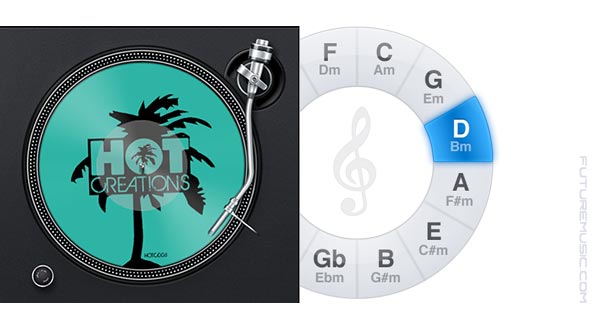
djay's "Picture Disc" feature puts the album artwork on the deck - Harmonic Mixing is a tremendous feature for a $20 product
![]()
You know what they say about first impressions, right? When I witnessed how they utilized album artwork on the turntable platter, the design work, and Graphical User Interface, it was love at first sight. Watching the album artwork spin on the virtual “turntable” takes me back to my “picture disc” vinyl days, and gives you a visual connection to the music.
Features & Specifications:
» Visual Waveforms
» Harmonic Match: Automatic Key Detection, Key Matching and Transposing
» Audio FX: Gate, Flanger, Phaser, Reverb, Echo, Filter (Low Pass + High Pass)
» Instant FX: Absorb, Drift, Sway, Crush, Punch, Twist
» Looping (Auto, Manual, Bounce)
» Multi-touch FX Pad
» iCloud integration
» Automix
» Record Your Mix
» Song History (with export to iTunes)
» Live Undo/Redo
» Over 100 keyboard shortcuts
» Album artwork on turntables
» Pre-Cueing through headphones
» Microphone input
» Online radio broadcasting using Nicecast to Live365, Shoutcast, and Icecast
» Real-Time Sampler with sample library
» Multi-Touch Trackpad Support: scratch, crossfade, move slider, scrub, nudge, pitch-bend, 2D FX Pad
» Multi-lingual: English, German, French, Spanish, Japanese
» Seamless iTunes integration
» Queue (on-the-fly playlist creation)
» Browse library by: playlist, artist, album, genre, key
» Supports all major audio formats: MP3, AAC, AIFF, WAV, MOV, Audio-CD, and others
» Supports songs purchased from the iTunes Store (also supports DRM protected songs, however, no recording or Audio Unit plug-ins supported with DRM)
» Drag and Drop support for files stored on external hard drives or memory sticks
» Automatic Beat & Tempo Detection
» BPM-Sync (beat-matching)
» Auto Gain
» Pre-analyze entire library/playlists
» Auto-Cut Scratching
» Tempo control (up to +-75%)
» Key Lock/Time-Stretching (+-75%)
» Pitch-Bend
» Beat-synchronized scrubbing
» 3-band equalizer (-24 dB to +6 dB)
» Adjustable crossfader curve
» Automatic Transitions: Fade, Backspin, Brake, Reverse, Random
» Multiple Cue Points
» Reverse Playback and backspinning
» Support for Audio Unit Effects
» Supports external audio interfaces, headphones, and headsets for pre-cueing (USB or FireWire plug and play, custom channel assignment)
» Native plug & play support and MIDI Learn
![]()
Harmonic Mixing
The next thing that caught my attention was the Harmonic Mixing feature built into the program. As someone who has worked with Yakov Vorobyev on the development of Mixed In Key, I was keen to see how Algoriddim would handle this crucial feature. Not only was the key displayed in the decks header, but you could also click on a drop down menu to shift the pitch up or down (by half steps) or even click the “match” button to match the key of one deck to the other.
Once you load a song onto a deck, djay analyzes the key of the track you loaded and stores the musical key into the browsers “key field.” As someone who’s a big proponent of Harmonic Mixing, even before the advent of applications like Mixed In Key, having manually keyed all of my records on the piano, I was instantly skeptical about how accurate the key detection would be in djay.
I compared my key results which were manually keyed on the piano vs. djay’s key detection results and found that out of 50 of my primarily deep house and tech house tracks, djay got 36 correct, or 72% accuracy. On the tracks that were missed, djay usually guessed to be the relative major or minor key, not too shabby for version 1.0.
![]()

User Tip: Turn on Distinguish Major / Minor keys in djay's Preferences
![]()
One thing I noticed when I started using the program was that all of my tracks were showing up as major keys (A minor was showing up as C Major). One recommendation for using the harmonic mixing feature in djay, is that when you first start using the program, you need to turn on the option for “Distinguish Major / Minor keys” to see the track’s minor keys. This is something I feel can be improved for future versions, since club music is often composed in minor keys. In fact, about 95% of my entire music collection is in minor keys.
With all of that said, djay is a powerful Harmonic Mixing program, and will help you find tracks that sound amazing together very quickly. If you’re not familiar with Harmonic Mixing, check out my video on YouTube.
![]()
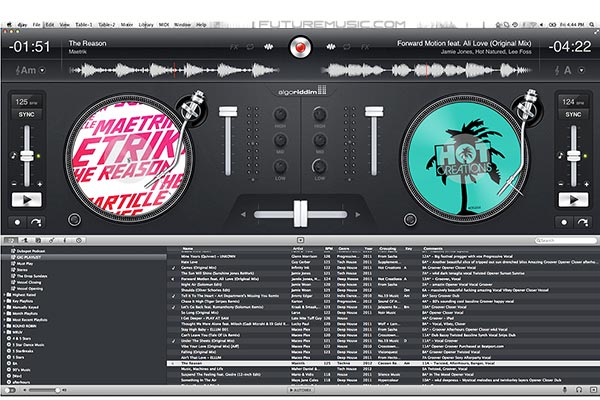
Although, still tied to the turntable paradigm, djay's interface is inviting
![]()
As far as just simply playing and mixing tracks goes, djay makes it very easy for beginners to play, mix and remix on the fly. The user interface is very inviting with just the basic controls – something that won’t overwhelm users new to software mixing. You have two decks, a virtual DJ mixer, and a Browser with iTunes accessibility built in. The browser also has a nifty night and day mode, which lets you change the background color of the browser in order to view your tracks effortlessly. Loading tracks couldn’t be easier. You simply drag songs onto the virtual deck and hit the play button.
djay also has some cool playback features that mimics a real turntable’s functions, such as rewind, fast forward, lifting the tone arm off the record, click and drag scratching, and even the sonic effect of powering a turntable down.
The turntable’s Pitch Fader and transport section is designed to deftly play and change the speed of the track. You can also set a start point and re-trigger the track from the start point with the touch of a button. In addition, there is a key lock button, and a Sync button, which will perfectly synchronize the BPM to match the deck that is playing.
![]()
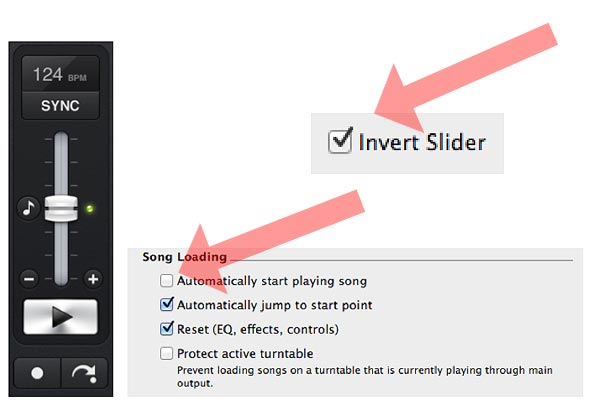
User Tip: Select "Invert Slider" in djay's Preferences
![]()
Another tip for DJs just getting started with djay, who are used to traditional turntables, is that you need to invert the tempo slider in the preferences so it behaves like a typical turntable: the song gets faster by moving the fader down, and slower when you move the fader up.
Auto Play feature is something you may want to turn off in the preferences as well, if you don’t want a track to instantly start playing when loaded on a deck. Some may like this, but I thought it was annoying for the way I mix.
The mixer in djay is set up just like a traditional DJ setup. It has two volume faders (for two channels), a crossfader, a built in three-band EQ with Bass, Mid and Hi controls, EQ kills, and gain controls for each deck. One thing I loved about the mixer is that the LED indicator clearly shows track volume, making it easy to match the levels of both tracks visually (User Tip: I typically go to the loudest part of the track and set the gains so it is peaking just under the reds with the EQs set to zero). Built into the program can also “Auto Gain,” which will automatically adjust the songs playback volume to the same level for each song. Nice!
![]()

A close-up of djay's Mixer Section
![]()
One suggestion for using the EQ’s when DJing with only a mouse, is to set the EQ behavior so you can drag vertically to raise or lower the EQ. If you double click on the EQ, it will be reset to the zero position.
To cue up tracks and listen to each deck separately, you will need a separate external soundcard. However, djay has made it possible to use multiple soundcards simultaneously for cueing up tracks. For example, you can use a separate soundcard like Native Instruments Audio 2 DJ as your main outputs and your computers built in output jack to pre-listen to your tracks. The crossfader in djay can easily be controlled by clicking and dragging with the mouse, but there are also some keyboard shortcuts that will smoothly fade from one track to another, or even give you the transformer scratch effect.
As far as syncing your tracks goes, the BPM detection in djay is fairly accurate, not perfect, but good enough to get you close. If you sync the BPM using the Sync button it will match the BPMs of both decks. You can use the pitch bend buttons (+ and – buttons) on the tempo fader to nudge the tracks so they are in phase with each other, and usually once you have both tracks beat matched perfectly they will stay in sync for most of your mix. However, I’ve found that if you do beat jumps, or click on the waveform itself to scroll forward in the track, the tracks tend to go out of sync. This is why it is handy to have an external audio interface when using djay so you can get every mix perfect. Currently, there is no beat gridding algorithm, but it would be nice to see this in a future update.
For live remixing purposes, djay includes some great features to take your mixes to the next level, including Beat jump, Looping, Cue Points, and built-in effects, and even an intuitive sampler and sample recorder. Here is a breakdown of these sections:
To show the advanced section of djay, click on the little arrow button underneath the crossfader and click on the skipping icon. The Skipping Section will allow you to seamlessly skip forward or backwards in your tracks by a set length. I prefer to use 32 beats so I can skip forward or backwards 8 bars to skip over intros and extend outros.
![]()

djay's Looping Features - the blue line on the "record" shows your loop
![]()
The Looping Section has three different modes: Manual Looping, Auto Looping, and Loop Roll. The Manual looping section will let you set your start point (In) and Out point (Out) for your loop and you can deactivate it with the Active Button. The Auto Looping section will let you set your loop length and a loop starting position. You can make the loop smaller with the loop half and loop double buttons, and you can simply turn the loop off by deactivating the Loop button. The Bounce Loop section is exactly like the “This is How I Roll” easter egg in Serato where you can loop the audio while the song continues to play back at the same position it would be in when you release the Loop length button. You can make the loop smaller by clicking and hovering your mouse over the length buttons to create dynamic buildups. With all of the looping features, the turntable and waveform will actually show you what part of the record is being looped.
Setting cue points is very easy in djay, and there are a couple different kinds of cue points. Clicking on the “Set Start Point” button can set start points. If you have “Automatically Jump to Start Point” selected in the preferences, djay will load to that cue point automatically each time you mount a track that has a start point marker. Normal Cue Points can be set and triggered by using the Cue panel in the Tools section. You can set three different cue points, each having its own color.
![]()
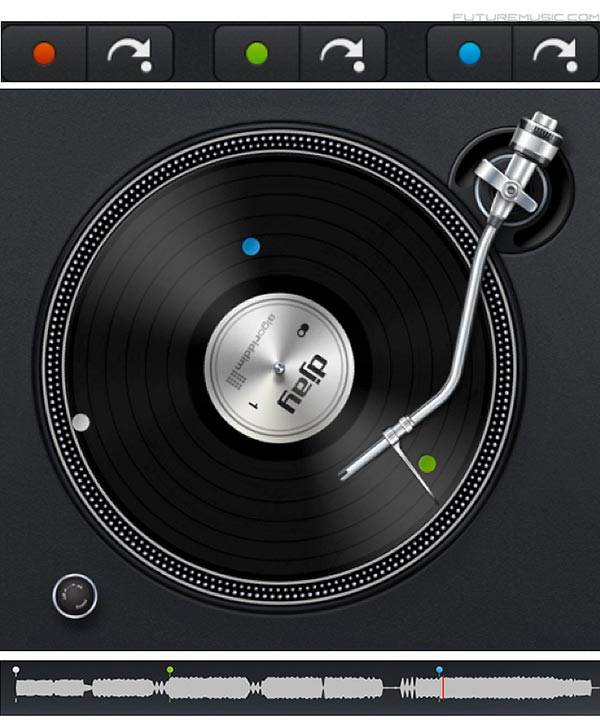
djay's cue point features
![]()
The Effects section in djay is a lot of fun and there are three different effect tools. The Triggered effects are standard effects that would be on a DJ mixer such as Delay, Reverb, Echo and Gate with a built in channel filter. You can chain up to two effects at a time and easily control the dry wet and amount for each effect. I wasn’t a huge fan of the effects since the tempo sync was a little dodgy, but the reverb, flanger and phaser work well.
I found the Instant effects section to be my favorite. Instant effects are like triggering multiple effects at once, and each effect does something cool to aid in a transition, or to add some flavor to your mix. There are two freeze delays, Adsorb and Drift, Sway (Flanger), Crush (Bit Crusher), Punch, which is a unique turntable stopping effect, and Twist, an echo rewind. These can all be easily triggered with the press of a single button. The third effect section, FX Pad section, is very creative. This effects mode allows you to have X/Y control over the effects parameters and also filter at the same time. On top of all of these built in effects, djay took things a step further by allowing you to use your own AU effects plug-ins. I was having a blast running my tracks through Native Instruments’ Guitar Rig!
![]()

djay with Vestax's Spin2 DJ MIDI Controller
![]()
Another very fun feature, which is almost hidden in the program, is the built-in Sampler. You can use the sampler to trigger snippets and even record and capture them. To reveal the Sampler, you need to open the Tools panel and then click on the “Show / Hide Sampler” button. The Sampler contains six Sample buttons for triggering any of the sample presets, such as Air Horns, Dream Chimes, Foghorns and Drums, as well as your own creations. You can record your own samples either with the computer’s built-in microphone or from a playing deck. The Sample Recorder comes with pitch and echo control so you can manipulate your sounds even further and play them live!
djay also has the ability to record your entire set. To do so, simply press the Record button at the top. You can actually choose to record at different qualities and bitrates. I choose “Best” to get a lossless .aif file, but you can also choose “Good” if you just want to listen to your mix over iTunes as a .m4a file. While you’re recording your mix, djay is not only recording the audio, but also creating a text set list that you export as a PDF file. Very cool!
![]()
![]()
If you’re the type of person that likes to hit play and walk away from the computer (or need a bathroom break… Ed.), there is actually an Automix function that will automatically play, crossfade and even sync your tracks for you for hours, even days on end.
While I was writing this review I was on a flight to Hong Kong and discovered that there is actually Bonjour integration in djay. What that means is if someone else is on the plane with me, we could actually link our djay systems over Bonjour and do a tag team DJ set at 30,000 ft. My signal would come in through their mixer, and they would have volume control over me, and my mix would even show up in their recording, or visa versa. This could lead to a lot of fun touring possibilities with other DJs!
![]()
Conclusion
All in all I find this program to be great for beginner and advanced DJs alike. It is possibly the biggest DJ software “bang for your buck” on the market and can also integrate with MIDI controllers. I can definitely see this program rocking house parties (and many Hotel after parties), and look forward to seeing it continue to improve over time! Happy Mixing!
![]()
The Future
Algoriddim’s djay has a unique market position of straddling both the novice and advanced user. However, by introducing Harmonic Mixing, the concern has definitely upped the ante. If they are moving in that direction, then adding “Beat Gridding,” sample juggling and other more advanced features doesn’t seem to be out of the question for the next version. We would also like to see more sophisticated visual representations of the audio waveforms.
» FutureMusic Rating: 95%
![]()
Cheers:
+ Interface
+ Features
+ Sound Quality
+ Bang For The Buck
+ Easy To Use
+ Hidden Powers
![]()
Jeers:
– Waveform Display
– Manual
“I am clearly not a fan of the antiquated turntable paradigm, but I have to give it to Algoriddim for the sophisticated implementation of this metaphor.” —Dan Brotman
“There is no bigger “bang for the buck” for software mixing on the market.”
—Greg Geller
![]()
Algoriddim’s djay costs $19.99 and is available now.